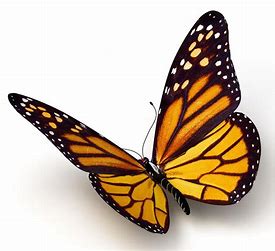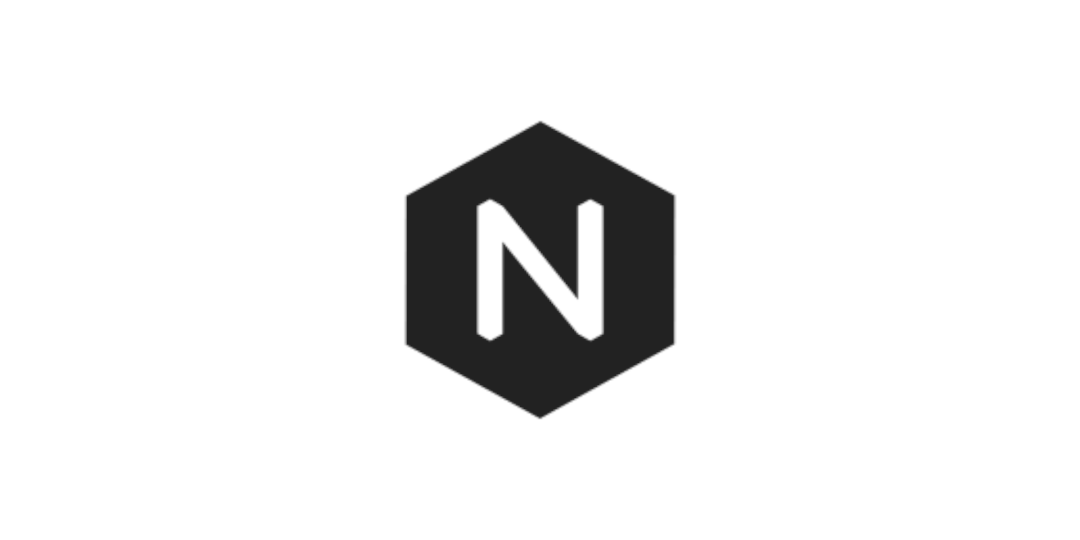ButterFly主题美化
我这里只总结了自己用到的,可以看原教程:hexo主题butterfly配置
主题安装
在项目的根目录 Blog 右键打开终端,输入如下指令安装
1 | git clone -b master https://github.com/jerryc127/hexo-theme-butterfly.git themes/butterfly |
安装 pug 和 stylus 渲染器
1 | npm install hexo-renderer-pug hexo-renderer-stylus --save |
修改占点配置文件,开启主题
1 | theme: butterfly |
为了減少升级主题带来的不便,可以把主题文件夹中的 _config.yml 重命名为 _config.butterfly.yml,复制到根目录下与站点配置文件同级。
Hexo 会自动合并主题中的 _config.yml 和 _config.butterfly.yml ,如果存在同名配置,会使用 _config.butterfly.yml 的配置,其优先度较高。所以像和博客网址相关联的固定资料可以设置在 _config.yml 中,比如博客的标题、作者信息和邮箱等等资料,而和主题样式相关的配置放在 _config.butterfly.yml 中,那么在将来你想换一个主题是很方便的。
设置博客个人资料
修改站点配置文件,可以修改网站的各种基本资料
1 | title: LuosBlog |
导航栏菜单
修改主题配置文件,如下
1 | # Menu 目錄 |
代码块显示设置
根据如下修改主题配置文件
1 | highlight_theme: mac # darker / pale night / light / ocean / mac / mac light / false |
同时将站点配置文件的 highlight 的 enable 设置为 false
1 | highlight: |
本地搜索功能
-
安装搜索插件
1
npm install hexo-generator-search --save
-
在主题配置文件中查找修改
1
2
3
4
5local_search:
enable: true
labels:
input_placeholder: Search for Posts
hits_empty: "We didn't find any results for the search: ${query}" # 如果没有查到内容相关内容显示
创建文件夹
创建对应的文件夹,需要保证创建的文件夹名称与导航栏菜单里的 / / 中的内容一致才能打开对应的栏目。在根目录下右键打开终端输入指令
1 | hexo new page name |
这个 name 就是你要创建的文件夹名称,例如
1 | hexo new page categories // 创建分类 |
指令输入之后会在 /source/ 文件夹下会生成你所创建的文件夹,并且其中都包含着一个 index.md 文件,并且做如下修改, title 是对应的文件夹下的 index.md 文件做的修改
1 | --- |
修改副标题
在主题配置文件中,查找并修改
1 | # the subtitle on homepage (主頁subtitle) |
图片设置
-
网站图标
1
favicon: /img/favicon.png
-
头像
1
2
3avatar:
img: /img/avatar.jpg #图片路径
effect: false #头像会一直转圈 -
网站背景图
1
2
3
4# Website Background (設置網站背景)
# can set it to color or image (可設置圖片 或者 顔色)
# The formal of image: url(http://xxxxxx.com/xxx.jpg)
background: url(/img/background.jpg) -
主页头部图
1
index_img: /img/index_img.jpg
-
文章详情页图
1
2# If the banner of page not setting, it will show the top_img
default_top_img: /img/top_img.jpg -
归档页顶部图
1
2# The banner image of archive page
archive_img: /img/archive_img.jpg -
tag 标签页顶部图
1
2
3# If the banner of tag page not setting, it will show the top_img
# note: tag page, not tags page (子標籤頁面的 top_img)
tag_img: /img/tag_img.jpg -
categories 分类页顶部图
1
2
3# If the banner of category page not setting, it will show the top_img
# note: category page, not categories page (子分類頁面的 top_img)
category_img: /img/category_img.jpg -
统一文章封面
1
2
3
4
5
6
7
8
9
10
11
12
13
14
15
16cover:
# display the cover or not (是否顯示文章封面)
index_enable: true
aside_enable: true
archives_enable: true
# the position of cover in home page (封面顯示的位置)
# left/right/both
position: both
# When cover is not set, the default cover is displayed (當沒有設置cover時,默認的封面顯示)
default_cover:
- https:
- http:
- http:
- http:
- http:
- http: -
为每一篇文章设置不同的封面,可以在文章自己的 markdown 文件中添加配置
1
2
3
4
5
6
7
8---
title: Hello World
tags: [hello]
categories:
description: hello word~
top_img: /img/hello-1.png # 顶部背景图
cover: /img/hello-1.png # 文章封面
---
图片大图查看
修改主题配置文件
1 | medium_zoom: false |
版权样式
修改主题配置文件
-
复制内容增加版权信息
1
2
3
4
5
6# copyright: Add the copyright information after copied content (複製的內容後面加上版權信息)
copy:
enable: true
copyright:
enable: false
limit_count: 50 -
文章版权信息
1
2
3
4
5
6post_copyright:
enable: true
decode: true
author_href: https://seashore.top
license: CC BY-NC-SA 4.0
license_url: https://creativecommons.org/licenses/by-nc-sa/4.0/
相关文章
在文章最下面出现推送信息
1 | # Related Articles |
侧边栏样式
修改主题配置文件
1 | aside: |
个人信息
修改主题配置文件
1 | social: |
公告栏
修改主题配置文件
1 | card_announcement: |
TOC目录
修改主题配置文件
1 | # toc (目錄) |
背景特效美化
修改主题配置文件
-
鼠标点击效果
1
2
3
4
5
6
7
8
9
10
11
12
13
14
15
16
17
18
19
20
21
22
23
24
25
26
27
28
29
30
31
32
33
34
35
36
37# Typewriter Effect (打字效果)
# https://github.com/disjukr/activate-power-mode
activate_power_mode:
enable: false
colorful: true # open particle animation (冒光特效)
shake: true # open shake (抖动特效)
mobile: false
# Mouse click effects: fireworks (鼠标点击效果:萤火特效)
fireworks:
enable: false
zIndex: 9999 # -1 or 9999
mobile: false
# Mouse click effects: Heart symbol (鼠标点击效果: 爱心)
click_heart:
enable: false
mobile: false
# Mouse click effects: words (鼠标点击效果: 文字)
ClickShowText:
enable: false
text:
- 富强
- 民主
- 文明
- 和谐
- 平等
- 公正
- 法治
- 爱国
- 敬业
- 诚信
- 友善
fontSize: 15px
random: true
mobile: true -
打字效果
1
2
3
4
5
6
7# Typewriter Effect (打字效果)
# https://github.com/disjukr/activate-power-mode
activate_power_mode:
enable: false
colorful: true # open particle animation (冒光特效)
shake: true # open shake (抖动特效)
mobile: true -
背景特效
1
2
3
4
5
6
7
8
9
10
11
12
13
14
15
16
17
18
19
20
21
22
23
24# Background effects (背景特效)
# canvas_ribbon (静止彩带)
# See: https://github.com/hustcc/ribbon.js
canvas_ribbon:
enable: false
size: 150
alpha: 0.6
zIndex: -1
click_to_change: false
mobile: false
# Fluttering Ribbon (动态彩带)
canvas_fluttering_ribbon:
enable: false
mobile: false
#星空特效
# canvas_nest
# https://github.com/hustcc/canvas-nest.js
canvas_nest:
enable: true
color: '0,0,255' #color of lines, default: '0,0,0'; RGB values: (R,G,B).(note: use ',' to separate.)
opacity: 0.7 # the opacity of line (0~1), default: 0.5.
zIndex: -1 # z-index property of the background, default: -1.
count: 99 # the number of lines, default: 99.
mobile: false -
footer 背景
1
footer_bg: true # 设置为 false 将于主题色一致,设置为 true 与 top_img 一致
字数统计
-
安装字数统计插件
1
npm install hexo-wordcount --save
-
修改主题配置文件
1
2
3
4
5
6# wordcount (字數統計)
wordcount:
enable: true
post_wordcount: true
min2read: true
total_wordcount: true
分享
修改主题配置文件,在 addThis , sharejs , addtoany 中选择一个开启就可以
1 | # Share System (分享功能) |